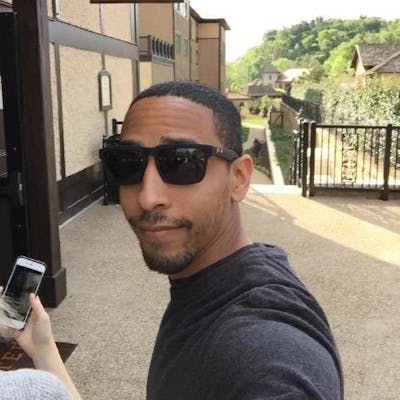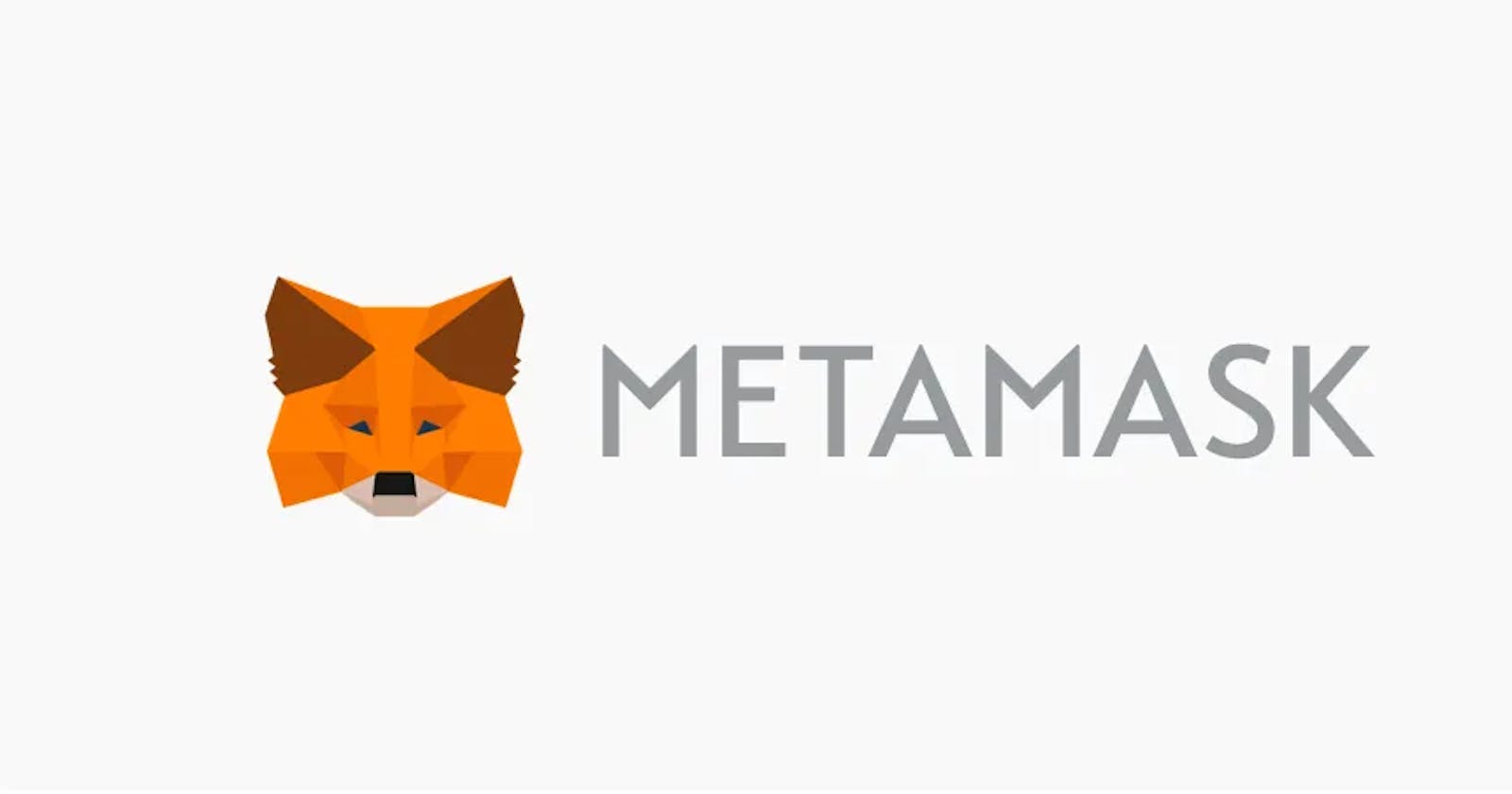How to Get Started with MetaMask
By the end of this article, you'll have a clear understanding of how to download and use the MetaMask Wallet along with tips to keep your funds safe.
Introduction
Welcome to DeFi! I highly recommend reading this article if you are completely new to cryptocurrencies and blockchain technology. It will get you caught up quickly on how it all works and the "lingo" associated to keep your link-clicking to a minimum.
MetaMask has risen to the most popular crypto wallet to traverse through the DeFi (Decentralized Finance) landscape. 30 million users worldwide, at the time of this article, and that number keeps climbing. All EVM (Ethereum Virtual Machine) DeFi protocols make sure they support MetaMask wallets first and foremost so you'll be set up for success.
Let's get started!
Step 1: Official MetaMask Website

- Let’s head to metamask.io
❗️Note - Get into the habit of hovering over your links before you click them. I'll explain why later in this guide.
Step 2: Choose your Browser!

- You can choose from the following:
- Chrome (recommended)
- FireFox
- Brave
- Edge
- Your browser will then direct you to their "web store" to download the extension. (Example pictures will be shown in the Chrome browser)

Step 3: Run through the Set-Up
- Select Create a Wallet

Step 4: Create a Password
- This will be used to unlock your MetaMask wallet. It is different than your Secret Recovery Phrase which we will go over shortly.

Step 5: Learn about Securing your Wallet
- The team at MetaMask has put together a great 90 second clip that highlights the key points about your Secret Recovery Phrase. This is a must watch.

Step 6: Secret Recovery Phrase
- This is where you'll need a pen and paper (or metal plate if you're hardcore) to store your Secret Recovery Phrase offline out of reach of hackers.
❗️Note - You may see Secret Recovery Phrase called "seed phrase" in the wild. This is the original term but was recently changed in order to reduce confusion amongst new users.

Step 7: Confirm Secret Recovery Phrase
- Then you'll confirm your Secret Recovery Phrase by entering it.

Step 8: You're done! 🥳

You've successfully started your journey into DeFi with the help of MetaMask! You should see a tiny fox in your extensions tab appear.

Let's go over the UI (User Interface) so you know what to expect.
UI Walkthrough
- Click on the MetaMask tab and it will prompt you for your password you created in Step 4. You'll then be taken to your wallet's "homepage".

- Current Network: Tells you which network (blockchain) you are connected to.
- Account List: Displays your accounts and allows you to create more accounts (wallets) or import your existing wallets.
- Current Account: Displays your current account. You can copy your account to your computer's clipboard by clicking here.
- Website Connection: Shows if your wallet is connected to the current website you're on.
- Account Details: This will give you a dropdown menu to view your account on Etherscan, display your full account address, and manage your connected sites.
- Token Display: This defaults to the amount you have of the main token used to pay for transactions (This will always be ETH if you're on the Ethereum Network).
- Buy, Sell & Swap:
- Buy will connect you to MetaMask's third-party partners to allow you to purchase ETH directly without having to go through an exchange.
- Send will allow you to send your tokens to another wallet
- Swap will give you the option to exchange your tokens for other tokens without having to interact with an exchange directly as well.
- Assets & Activity:
- Assets displays all the tokens currently in your wallet and their equivalent fiat value.
- Activity shows all interactions/transactions made with the current network.
Key Tips
Navigating DeFi can be a little overwhelming at first but it gets easier the more you use it. Here are a few things to remember to keep your funds safe.
NEVER share your Secret Recovery Phrase.
- I really mean this. NEVER! Unless you are recovering your wallet on the Official MetaMask Application under no circumstances will you ever need to share this information. If a website is asking for it, DO NOT connect to it. It is 100% a phishing scam to steal your tokens.
Hover over links before you click on them.
- It's an extra security step but it really does help especially if you are using a website link for the first time. For new protocols, I like to search for their Twitter handle first and then click their direct link. This will ensure you are not going to a malicious copy of the protocol you want to use. Hovering over the link you'll see a pop-up next to your cursor and you can evaluate if the URL is indeed the correct one.
Use Bookmarks.
- This will save you from relying on the above steps for the protocols you use the most and you can easily identify if something is "phishy".
Test your transactions with a small amount first.
- If you are sending tokens with the send function or making a swap, use a small amount of the token first to test. If your sending address is incorrect for any reason, you'll lose the funds permanently. You'll pay a little extra for the added transaction fee but it's a small price to pay if your sending large amounts across the network.
That's all folks! I hope this guide helps ease you into the world of DeFi!
Have fun and be safe! ✌️